Welcome to Two Factor Authentication
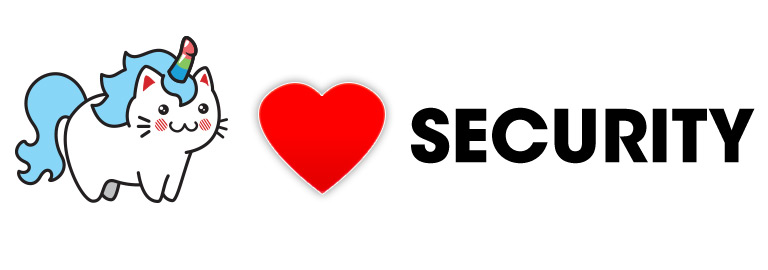
Today, we’ve added Two Factor Authentication (TFA) for Creator accounts. When you login, you’ll be invited to enable it, but you can skip it and enable it later if you’d like. Below is a quick primer on the feature.
What is Two Factor Authentication (TFA)?
When you type in your login credentials (email & password), that’s considered One Factor. That is : the only thing preventing someone from accessing your account is knowing your email & password.
With Two Factor Authentication, we add another factor : sending a text to your phone. That second factor would then be required for an unrecognized device to login. Only you, the person who’s physically in possession of your phone, would be able to confirm this login request as legitimate.
Why should I enable TFA?
Here’s a few good reasons :
- If your login credentials are ever compromised, they won’t be able to access your account
- You’ll know immediately if someone else tries to login to your account
- You can revoke access from any devices that you may have forgotten to logout (like a coffee shop computer, or your friend’s laptop) and they’ll immediately be unable to access your account
- You will be alerted for any new device that is given access, allowing you to block that device in a single click
- You will see a detailed report on any access attempts which include : approximate location, IP address, the device used, and the browser used
- All of the above allows you to monitor specifics of anyone who has your email/password combo, which you can then change if necessary
Do I have to enable TFA?
No, you aren’t at all required to use TFA. We do, however, recommend it.
Oops! I skipped using TFA, how do I enable it now?
Just visit your My Account page and click Security Settings to enable TFA at any time.
I’m nervous about providing my phone number, what will you do with it?
We understand the concern, but we’re only using your phone number to text you verification codes. We will never sell it to third parties, and we won’t use it except for this purpose.
Furthermore, we never show your phone number on our site, even to you. Here’s an example screenshot from the My Account page.
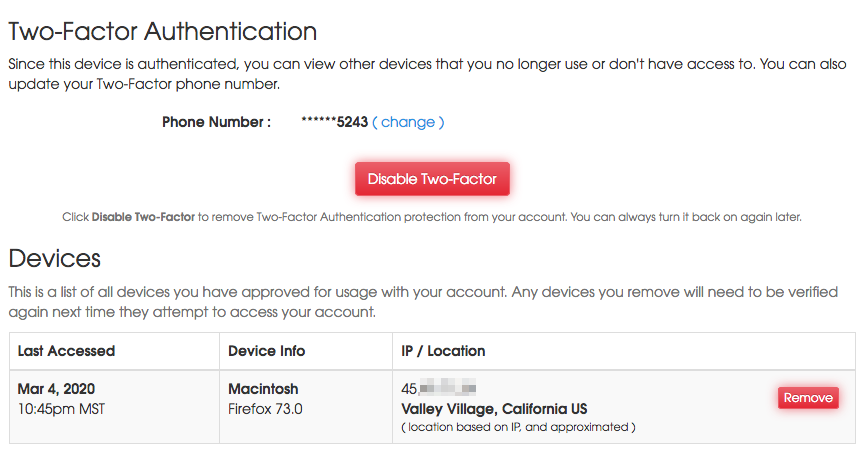
What if I change my number?
If you login to your account from an approved device, you can visit your My Account page to change the number for Two Factor Authentication, and authorize a different number at any time. You can also disable Two Factor Authentication prior to getting a new number, and then setup Two Factor Authentication again on the new number.
What if I change my number and lose my approved devices?
You can contact support@apclips.com and we’ll help you reset TFA and check into your account, using a series of security protocols.
Okay, but what if I have more questions?
Well then you should email support@apclips.com and please ask those questions
